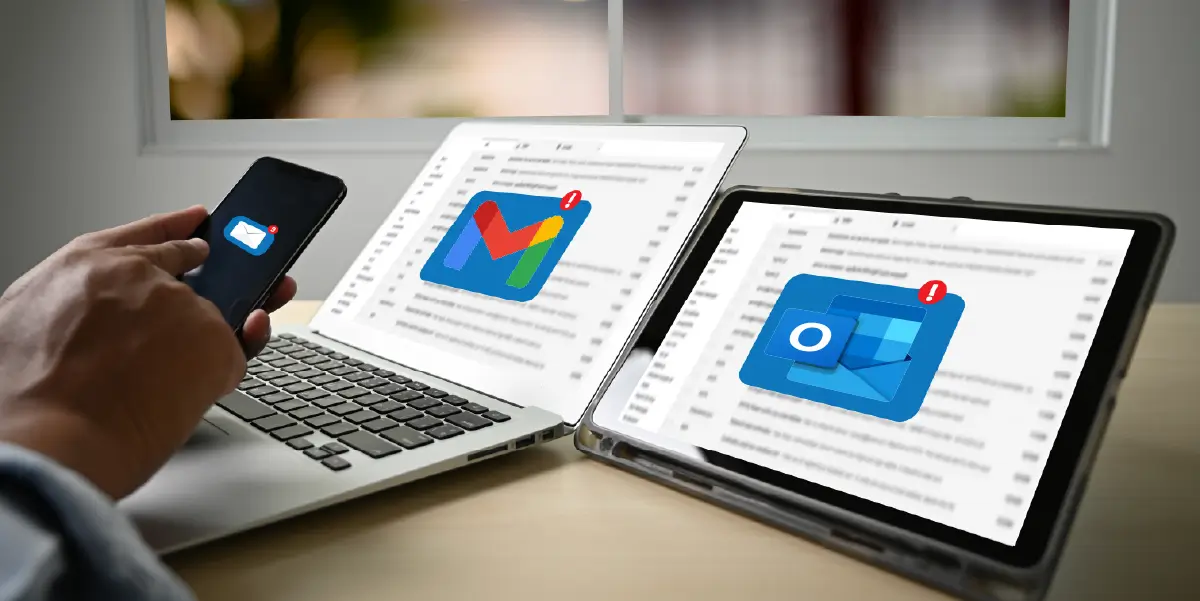Let’s face it— Gmail vs Outlook for business is like deciding whether you prefer Coke or Pepsi, or whether you’re Team Apple or Team Android. People are loyal to their email clients, and they’ll defend their choice like it’s a matter of life and death (or at least a matter of keeping their inbox sane). So, if you’re a small business trying to figure out which email service makes the most sense for you, you’ve come to the right place. Today, we’re diving deep into Gmail vs. Outlook, with the goal of helping you make the right call for your business.
So grab a cup of coffee (or tea—no judgment here), and let’s walk through the key differences, similarities, and quirks between Gmail and Outlook. We’ll break down everything from integrations and organization tools to AI features and security—all the things you need to know to help you land that perfect email flow for your business.
Gmail vs. Outlook at a Glance
| Feature | Gmail for Business | Outlook for Business |
|---|---|---|
| Integrations | Google Workspace, thousands of add-ons | Microsoft Office 365, limited add-ins |
| Interface | Simple, modern, less cluttered | Functional but cluttered, ads on free plan |
| Storage | 15 GB shared with Google Drive and Photos | 15 GB exclusive to Outlook |
| Security | Robust spam filters, two-factor authentication | Spam filters, two-factor authentication, Safe Links |
| Organization | Labels for categorization | Folders and Categories |
| Mobile Experience | Easy to use, integrates Google services | Well-rounded, mirrors desktop functionality |
| Pricing | Google Workspace plans from $6/user/month | Microsoft 365 Business Basic from $6/user/month |
| AI Features | Smart Compose, Google Duet for drafting | Text Predictions, Microsoft Copilot |
Alright, now that we’ve got a bird’s eye view of Gmail and Outlook, let’s dig a bit deeper into what really matters—and maybe make a few dad jokes along the way.
Integrations: Google Workspace vs. Microsoft Office 365
If you’re already on the Google or Microsoft train, choosing between Gmail and Outlook might be a no-brainer. Gmail integrates seamlessly with Google Workspace—think Docs, Sheets, Slides, Drive, and more—and offers thousands of third-party add-ons through the Chrome Web Store. It’s like having your favorite apps all in one place—kind of like having your cake and eating it too.
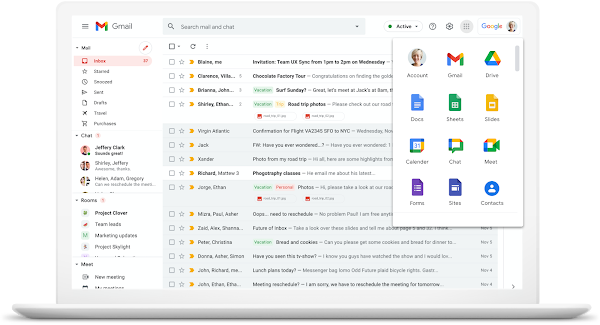
Outlook, on the other hand, works hand-in-glove with Microsoft Office 365—Excel, Word, PowerPoint, Teams, and other Office apps. It’s the perfect combo if you’re already living the Microsoft lifestyle. But Outlook falls a bit short in terms of add-ins compared to Gmail, with fewer third-party extensions available. But hey, if you’re using Word and Excel daily, it could still be the perfect fit.

Interface and Ease of Use: Clutter or Clean?
Gmail offers a clean, intuitive interface that’s easy to navigate—ads are neatly tucked away into the Promotions tab, which most of us ignore anyway. It’s modern, user-friendly, and just, well, simple. If email clutter gives you anxiety, you might like Gmail’s minimalist look and feel.
Outlook’s interface, by contrast, feels a bit more cluttered, especially on the free plan where ads dominate the right side of the screen—think of it like those pop-up ads that show up right when you’re binge-watching your favorite YouTube videos. It’s functional and powerful, but it’s definitely more old-school, and it takes a little more getting used to compared to Gmail.
Storage: Who Gives You More Room?
Both Gmail and Outlook offer 15 GB of free storage, but there’s a catch. Gmail shares its storage across your Google Drive, Google Photos, and Gmail—so if you’re hoarding thousands of cat memes in your Drive (no judgment), you might run out of space quickly.
Outlook’s 15 GB, however, is dedicated solely to email, meaning you won’t find yourself running out of space as fast—unless you’re hoarding cat memes as email attachments, in which case… we might need to talk.
Security Features: Keeping Your Inbox Safe
When it comes to security, both Gmail and Outlook are like two overly protective guard dogs, but they have their unique tricks. Gmail’s spam filters are notoriously good—to the point where you sometimes end up wondering if your long-lost uncle’s email got filtered by mistake. It also uses two-factor authentication, encryption, and Safe Browsing to keep you protected from the big, bad phishing wolves.
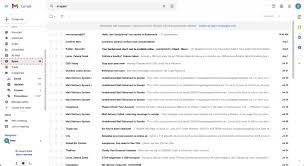
Outlook also offers two-factor authentication, spam filters, encryption, and a cool feature called Safe Links that helps protect against phishing attacks by scanning links before you click on them. Both email clients have a “Confidential Mode” to add an extra layer of privacy, but let’s be real—if you’re emailing about the surprise birthday party, just tell everyone in person, alright?
Organization Tools: Labels vs. Folders
This is where the philosophical divide happens—are you a “Labels” person or a “Folders” person? Gmail lets you use labels, which essentially act like tags, so an email can belong to multiple categories at once. It’s perfect for those of us who refuse to live in a one-folder-only world—you know, because sometimes life is more complex than just “Work” and “Personal.”
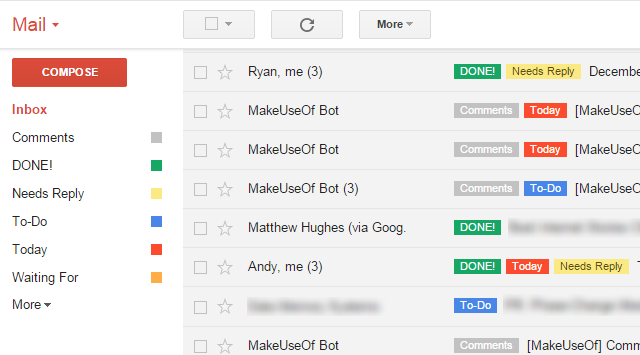
Outlook, on the other hand, is very traditional in its organizational approach—it uses folders and categories. If you’re someone who likes putting everything in neatly defined compartments, folders in Outlook might just give you that warm, fuzzy feeling. It’s a straightforward approach that’s worked for decades, and for many, there’s comfort in that.

Mobile Experience: On-the-Go Access
Both Gmail and Outlook have excellent mobile apps that mirror their desktop counterparts, and both are available on iOS and Android. Gmail’s app feels super lightweight and integrates seamlessly with other Google apps like Calendar and Drive. The “Smart Compose” feature is also handy—it’s like Gmail knows you so well it could practically finish your sentences for you.
Outlook’s app brings the desktop experience straight to your mobile device, including mail, calendar, and contacts all in one place. It’s an all-in-one solution that helps you manage everything in a single app, which is perfect for those of us who like to keep things neat and tidy—or just don’t want to download 20 separate apps.
Pricing: What Will It Cost You?
When it comes to pricing, both Gmail and Outlook have comparable plans for businesses. Gmail’s business plan through Google Workspace starts at $6 per user per month for Business Starter, while Outlook’s business plans start at $6 per user per month for Microsoft 365 Business Basic. Both come with a range of productivity tools, increased storage, and advanced admin controls—so whichever you pick, you’re getting some serious bang for your buck.
AI Features: Gmail’s Smart Compose vs. Outlook’s Copilot
AI is the future, right? Well, both Gmail and Outlook are jumping on the AI bandwagon, though in different ways. Gmail offers Smart Compose and Smart Reply to help you draft emails faster, and Google Duet is stepping up to assist with writing, proofreading, and drafting—basically acting like that helpful coworker who jumps in when you’re drowning in emails.
Outlook has similar AI features, including Text Predictions that help complete your sentences and Microsoft Copilot, which not only helps you write emails but also coaches you on tone and reader sentiment—yes, it’s like having your own personal writing coach reminding you to be a little less passive-aggressive in your emails (we’ve all been there).
Other Options: IMAP/POP, Proton Mail, and More
If neither Gmail nor Outlook sounds quite right, there are still other options out there for email. IMAP and POP are older email protocols that are still around today—while they might not have all the shiny features like advanced spam filters or AI assistance, they get the job done for those who just want a simple, cost-effective email solution. They’re great for small businesses that don’t need all the bells and whistles but want a reliable way to handle email without recurring fees.
Another great option is Proton Mail, which takes privacy to a whole new level. Proton Mail offers end-to-end encryption, meaning even Proton themselves can’t access your emails. This is an ideal choice for businesses that need extra security, like law firms or medical practices.

There’s also Proton Scribe, which combines privacy with AI features, offering a balance between a secure email client and productivity tools. If privacy is a big concern for you, and you still want a little help drafting emails, this could be a good fit.
Integrate with Skail: Get the Best of Both Worlds
Regardless of whether you choose Gmail or Outlook, there’s one more secret weapon that can make both work even harder for you—Skail’s AI personalized email solutions. Skail integrates seamlessly with both Gmail and Outlook, giving you the power to create a digital clone of yourself and automate your emails without losing that personal touch. Want to send multiple follow-ups without coming off like a robot? Skail’s got you. The best part? Skail leverages your tone, experiences, and personality to generate responses that sound just like they came from you—just faster. Whether you’re a Gmail devotee or an Outlook loyalist, Skail helps you work smarter, not harder.
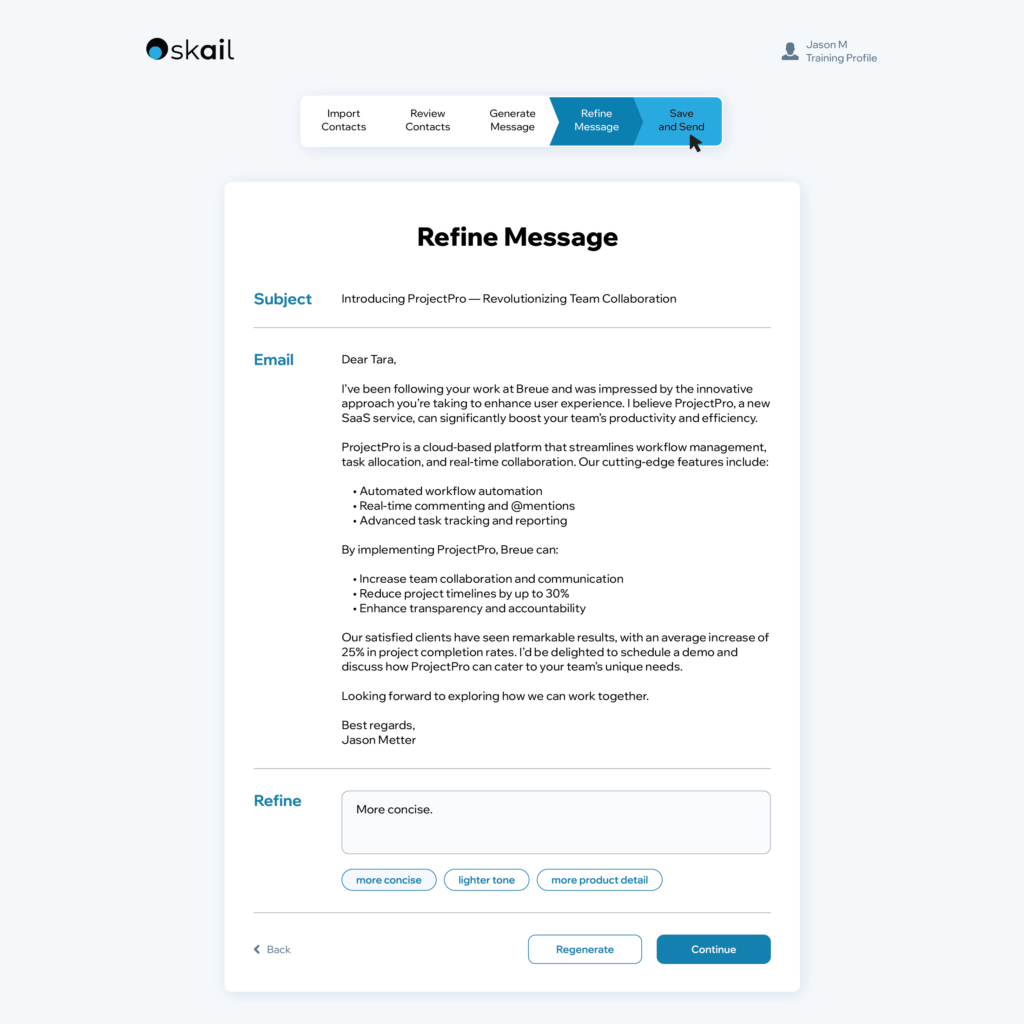
Final Verdict: Who wins Gmail vs Outlook for Business?
So, which is the right choice for your small business—Gmail or Outlook? Well, it all boils down to your specific needs and preferences:
- Choose Gmail if you’re already using Google Workspace, prefer a simple and clean interface, want better AI-assisted writing features, or need those robust spam filters.
- Choose Outlook if you’re a fan of Microsoft Office 365, need more traditional organization with folders, or want a more integrated calendar experience. Plus, if you need more free storage solely for emails, Outlook is the way to go.
At the end of the day, both Gmail and Outlook offer great email solutions for small businesses, and you can’t really go wrong with either one. It’s about choosing the platform that aligns best with how you work, how you like to organize your life (or at least your inbox), and what apps you’re already comfortable with.